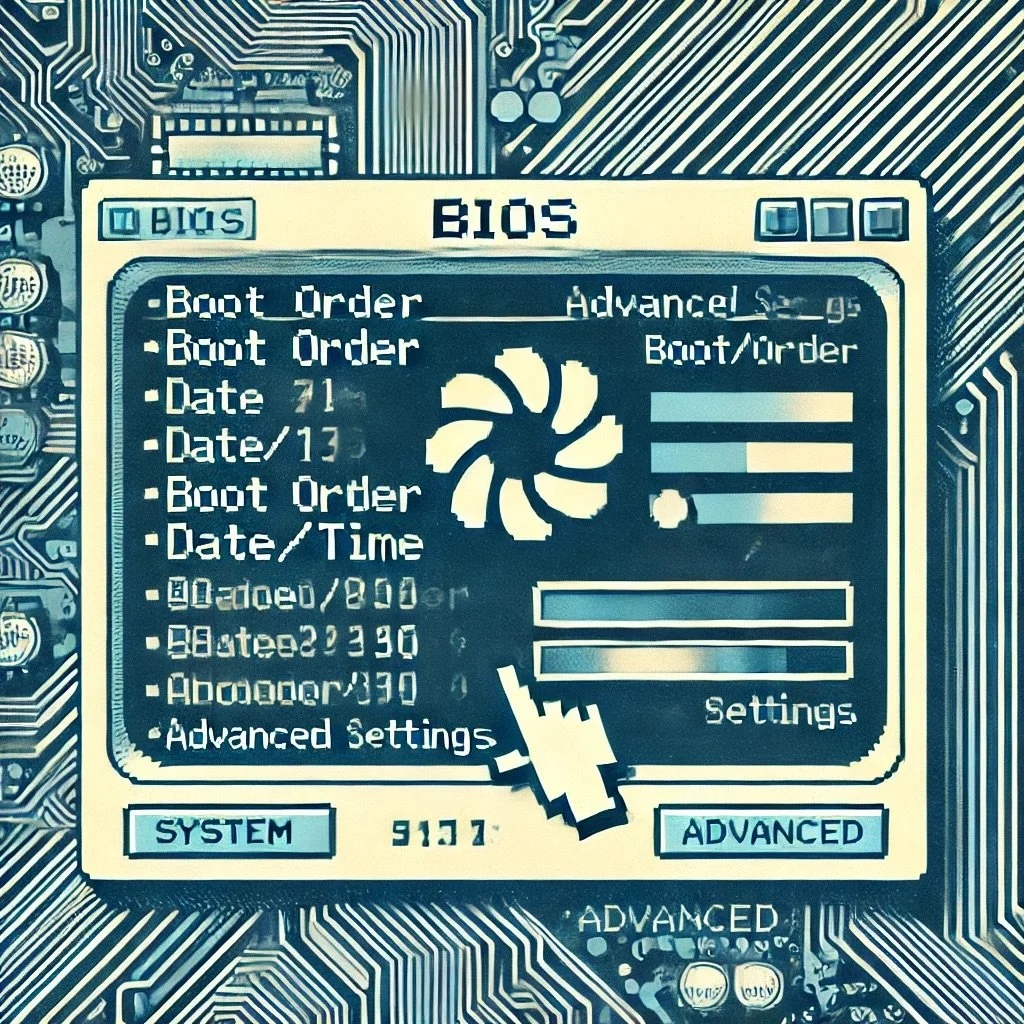Understanding Your Computer's Startup: From POST to UEFI
When you press your computer's power button, a sophisticated sequence of events begins. Before your operating system loads, before you see your desktop, your computer performs several crucial checks and initializations. Let's dive deep into this fascinating process that brings your computer to life.
The First Steps: Power-On Self-Test (POST)
The journey begins with POST, a critical diagnostic routine that's been fundamental to computer architecture since the early days of personal computing. During POST, your computer methodically examines every essential component to ensure proper functionality. This process tests your RAM, verifies the CPU is operating correctly, checks the integrity of your graphics system, and confirms that basic input/output devices are responding.
What makes POST particularly interesting is its communication system. Since the computer can't display anything on screen during these initial checks (the display system hasn't been initialized yet), it uses a series of beep codes to communicate its status. These beeps aren't random – they form a sophisticated diagnostic language. A single short beep typically signals all is well, while patterns of long and short beeps indicate specific problems. For instance, two short beeps might indicate a memory error, while a long beep followed by two short beeps could signal a video card problem. Each manufacturer has its own specific beep code language, documented in their technical manuals.
POST doesn't just identify problems – it actively prevents damage to your system. If it detects a critical issue, such as a failing CPU or improperly seated memory, it halts the boot process entirely. This protective measure prevents cascade failures that could damage other components.
The Traditional Foundation: BIOS
After POST completes successfully, the BIOS (Basic Input/Output System) takes center stage. Despite being largely replaced by UEFI in modern systems, understanding BIOS is crucial as it laid the groundwork for how computers initialize their hardware and load operating systems.
BIOS resides in a special chip on your motherboard, containing firmware that serves as a bridge between your computer's hardware and software. It performs several essential functions that we now take for granted. It initializes your hardware components, establishes the basic input/output routines that your operating system will use, and most importantly, locates and launches your boot device.
The settings that control how BIOS operates are stored in CMOS (Complementary Metal-Oxide-Semiconductor) memory. This special memory requires constant power to retain its contents, which is why motherboards include a small battery – typically a CR2032 coin cell. When this battery dies (usually after 2-10 years), your computer may start experiencing quirky issues like incorrect system time or lost BIOS settings.
BIOS configuration traditionally occurs through a text-based interface accessed by pressing a specific key (often Delete or F2) during startup. This interface, while not particularly user-friendly by today's standards, provides access to crucial settings like boot device order, hardware clock speeds, and system passwords. The simplicity of this interface actually contributed to its reliability – with fewer things that could go wrong, BIOS rarely failed in its essential functions.
The Revolution: Understanding UEFI
UEFI (Unified Extensible Firmware Interface) represents a fundamental shift in how computers handle their startup process. Unlike the aging BIOS system, which was constrained by legacy limitations, UEFI was designed from the ground up for modern computing needs. It's not just an upgrade – it's a complete reimagining of how computers should initialize their hardware and transition to the operating system.
Modern Interface and Usability
Gone are the days of cryptic blue screens and keyboard-only navigation. UEFI presents users with a modern, graphical interface that supports mouse input and can display high-resolution images. This interface isn't just about looks – it provides clearer information about your system's status and makes configuration more intuitive. You can examine system temperatures, adjust fan speeds, and configure boot options through easy-to-navigate menus rather than puzzling through text-based screens.
Advanced Security Features
Security stands at the forefront of UEFI's design. The most significant security feature is Secure Boot, which creates a chain of trust from the moment you press the power button. When enabled, Secure Boot verifies the digital signature of every piece of boot software, including bootloaders and drivers. This verification process prevents unauthorized modifications to your system's boot sequence, protecting against increasingly sophisticated malware that attempts to compromise computers before the operating system even loads.
UEFI can also implement network authentication and remote diagnostics, enabling system administrators to securely manage and troubleshoot computers over a network. This capability is particularly valuable in enterprise environments where physical access to computers isn't always practical.
Storage and Performance Improvements
UEFI eliminates many historical limitations of BIOS. While BIOS was restricted to working with drives no larger than 2.1 terabytes, UEFI can handle drives of practically unlimited size. This capability became crucial as storage devices grew beyond BIOS's limitations.
Boot times have also improved under UEFI. Rather than going through the sequential process that BIOS requires, UEFI can initialize multiple components in parallel. This parallel initialization, combined with optimized drivers and better hardware handling, results in noticeably faster startup times.
Extensibility and Innovation
True to its name, UEFI's extensibility sets it apart from traditional BIOS. Manufacturers can add custom features and capabilities without being constrained by legacy requirements. This extensibility has led to innovations like built-in diagnostic tools, automatic system recovery features, and even basic applications that can run without an operating system.
UEFI also provides a standardized environment for pre-OS applications. These applications can include hardware diagnostics, system recovery tools, or even basic web browsers – all accessible before your main operating system loads. This capability proves invaluable during system recovery or when troubleshooting hardware issues.
The Future of Firmware
As computing continues to evolve, UEFI adapts to meet new challenges. Modern developments include support for ARM-based systems, enhanced security features to counter emerging threats, and improved handling of new storage technologies. The extensible nature of UEFI means it can accommodate future innovations without requiring a complete overhaul of the specification.
Understanding UEFI isn't just about knowing how your computer starts up – it's about appreciating the sophisticated security and management features that protect and control modern computing devices. Whether you're a home user wanting to understand your system better or an IT professional managing an enterprise environment, UEFI's capabilities form an essential foundation for secure, efficient computing.
UEFI moving Forward
The transition from BIOS to UEFI represents more than just a technical upgrade – it's a fundamental shift in how we think about system initialization and security. As we continue to face new computing challenges and security threats, the flexibility and extensibility of UEFI provide a solid foundation for future innovations in computer firmware.
The Role of CMOS in Modern Systems
While we've moved from BIOS to UEFI, CMOS memory continues to play a vital role in modern computers. Even in UEFI-based systems, your computer still needs a way to store its basic configuration settings when powered off. The CMOS chip, backed by that small battery, maintains essential data like your system time, hardware configurations, and boot preferences.
When your CMOS battery begins to fail, you might notice your system clock losing time or your UEFI settings reverting to defaults after each shutdown. Fortunately, replacing a CMOS battery is one of the simpler maintenance tasks in modern computers – a small but critical component that bridges the gap between shutdowns
Troubleshooting the Boot Process
Understanding the boot sequence becomes particularly valuable when things go wrong. A computer that won't start provides different clues depending on where in the process it's failing. POST beep codes, for instance, can immediately tell you if you're dealing with a memory problem or a graphics card issue. A system that passes POST but won't load your operating system points to a different set of potential problems.
Looking Forward
As computing technology continues to evolve, the fundamental need to verify and initialize hardware remains constant. While the methods have become more sophisticated – from simple beep codes to complex security protocols – the basic principle of ensuring safe system startup persists. Understanding this process not only helps with troubleshooting but gives us appreciation for the complex symphony of hardware and firmware that plays every time we press that power button.